想要快速跳到指定的日期,不用傻傻逐月翻日曆,只要按鍵盤的 g 鍵,就可以快速跳到指定日期。
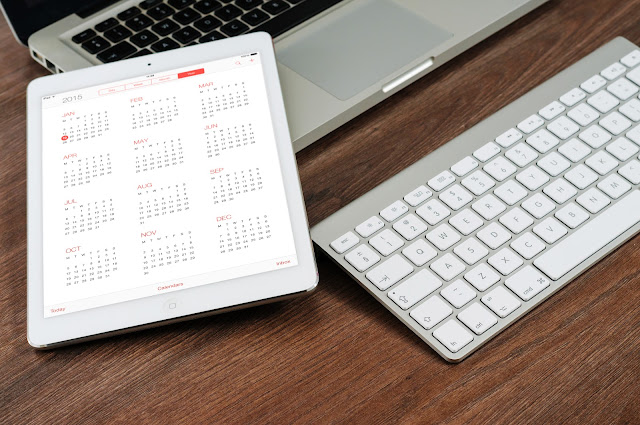 |
| Photo by Wilfred Iven on StockSnap |
問題狀況
在看好幾年前的舊照片,想要同時查日曆當天的活動。才發現以前 Google 日曆有「研究室」,可以啟用「跳到特定日期」功能。但是新版 Google 日曆已經移掉「研究室」。
想要直接跳到指定的日期,直覺上會點選「上個月」、「下個月」按鈕切換月份翻看日曆。但是如果要看更早期的日曆,逐月翻日曆不是好方法。
解決方法
在 Google 檢視日曆的頁面,只要按鍵盤的 g 鍵,輸入日期再按「前往」,就可以快速跳到特定日期的日曆。
其他解決方法
在日曆連結後面手動加上日期,也可以達到跳到指定日期的效果,例如想要跳到去年一月一日
- 日檢視模式: https://calendar.google.com/calendar/u/0/r/day/2021/1/1 ,原本連結是今天的日曆 https://calendar.google.com/calendar/u/0/r/day 手動加上 /2021/1/1
- 月檢視模式: https://calendar.google.com/calendar/u/0/r/month/2021/1/1 ,原本連結是這個月的日曆 https://calendar.google.com/calendar/u/0/r/month 手動加上 /2021/1/1。
- 2 週檢視模式: https://calendar.google.com/calendar/u/0/r/customweek/2021/1/1 ,原本連結是這兩週的日曆 https://calendar.google.com/calendar/u/0/r/customweek 手動加上 /2021/1/1。實際測試不能只改成 /2021/1 。
- 年檢視模式: https://calendar.google.com/calendar/u/0/r/year/2021/1/1 ,原本連結是今年的日曆 https://calendar.google.com/calendar/u/0/r/year 手動加上 /2021/1/1或 /2021。
- 時間表 (agenda) 檢視模式: https://calendar.google.com/calendar/u/0/r/agenda/2021/1/1 ,原本連結是今年的日曆 https://calendar.google.com/calendar/u/0/r/agenda 手動加上 /2021/1/1。
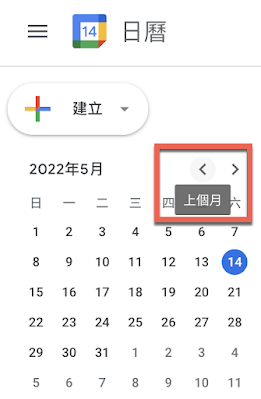
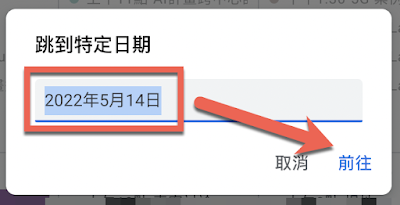
留言
張貼留言